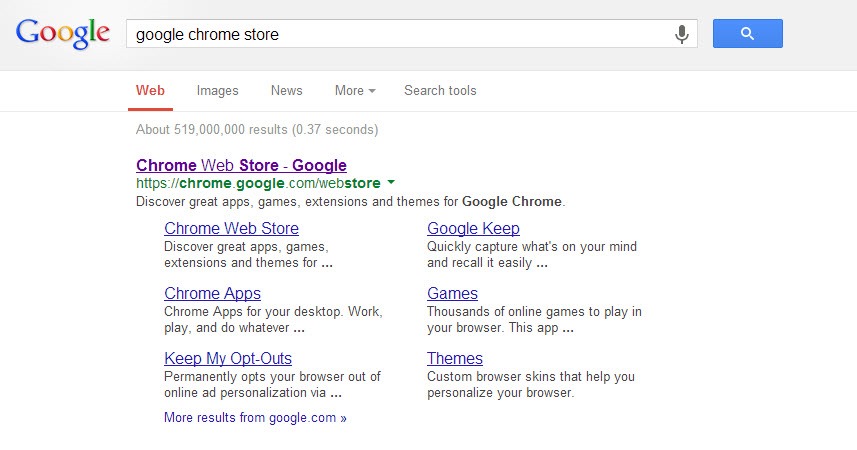It is well known to many people that Microsoft has officially put the Windows live writer open source and has stopped supporting WLW. Personally I was a big fan of Windows live writer and found myself nowhere while blogging with ease on my computer. But suddenly, a few ago I have found some computer coding geeks have updated WLW. I will discuss about this new updated blogging tool.
Open Live Writer
While working with the last version of Windows live writer 2012 I found that it has stopped supporting Blogger.com blogs which is quite annoying to me because I mostly blog on blogger.com. I was curious about it how I can able to start writing articles again with similar program just as Windows live writer. Suddenly I found it, someone on GitHub has updated the Windows live writer version with a new name called Open Live Writer.
This program works just as same as Windows live writer and the thing Iliked about it that they haven’t touched the interface. It has same look and feel as Windows live writer. I think you now shouldn’t worry about Windows live writer has gone because now it is in open source and I feel that many developers will do regular updates to keep this valuable to alive because they are bloggers as well they would like to do it forever.
Download Open Live Writer
.



 As you’re trying to block online ads, I am supposing that this may be the moment when you’re trying to watch cricket matches from free live streams or something else. OK let’s go through how you can block online advertisements. Since Google Chrome is popular browser among people online more than any other browsers because of it’s speed. That’s why this make me to write a guide for Google Chrome users first . Let’s follow the step-by-step guide:
As you’re trying to block online ads, I am supposing that this may be the moment when you’re trying to watch cricket matches from free live streams or something else. OK let’s go through how you can block online advertisements. Since Google Chrome is popular browser among people online more than any other browsers because of it’s speed. That’s why this make me to write a guide for Google Chrome users first . Let’s follow the step-by-step guide: